To initiate the transfer of a domain name you bought on Brandpa, please follow these steps (taken from https://www.enom.com/kb/kb/kb_0246_inc-transfer.htm):
- Log into your account.
- Under the menu option Domains, click Transfer Domains, and then click Transfer a Domain.
- In most cases, you’ll want to choose the Auto-Verification (email) method.
- Click Next.
- Enter the domain name in the appropriate format, which is demonstrated in the examples on the page.
- Set the desired settings:
- Registrar-Lock: If enabled, this prevents the domain from being transferred away once it’s in your account.
- Auto-Renew: If enabled, our system will automatically attempt to renew the domain 30 days prior to expiration.
- Apply WhoIs Info: If enabled, the whois information at the time of transfer will be applied to the domain. If disabled, the system will apply the contact information that you provided when the order was created.
- Domain Password: Setting this password will allow you to log into the domain control at http://access.enom.com. This is an optional control panel.
- Follow any additional prompts that are displayed.
- Click Submit Order.
If you’re using the Auto-Verification method, in most cases, either our system or the registry will send you an email to approve or reject the transfer. Once you respond affirmatively to the email, the transfer process will go forward.
You will also be asked to provide the authorisation code. Brandpa will provide with one.